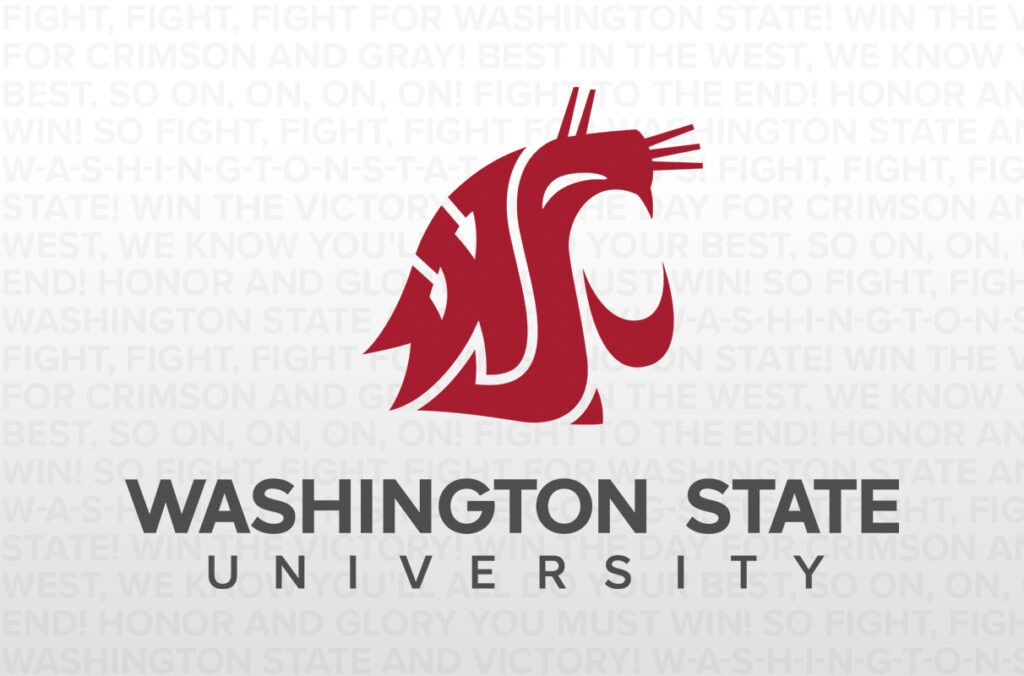As Zoom has become more widely used at WSU, the Zoom support team recommends the following self-help link for installation and best practices: https://confluence.esg.wsu.edu/display/KB/Zoom+-+Joining+Meetings+and+Best+Practices
Avoiding long-distance charges
While there are several options for joining a Zoom meeting, note that calling into a Zoom meeting from your phone can result in long-distance charges. To avoid these unnecessary charges, join the meeting from your computer or the Zoom mobile app instead.
Using the Waiting Room feature
The Zoom support team has received an uptick of tickets from users who are new to Zoom and have added the Waiting Room feature. This feature is not recommended unless users are familiar with it.
1. If you have the Waiting Room feature enabled for a Zoom meeting, it will automatically disable the Join Before Host feature even if it is checked for the meeting.
2. The Host will have to manually admit each participant to the meeting after they join.
The full Zoom Support article for Waiting Room can be found here: https://support.zoom.us/hc/en-us/articles/115000332726-Waiting-Room