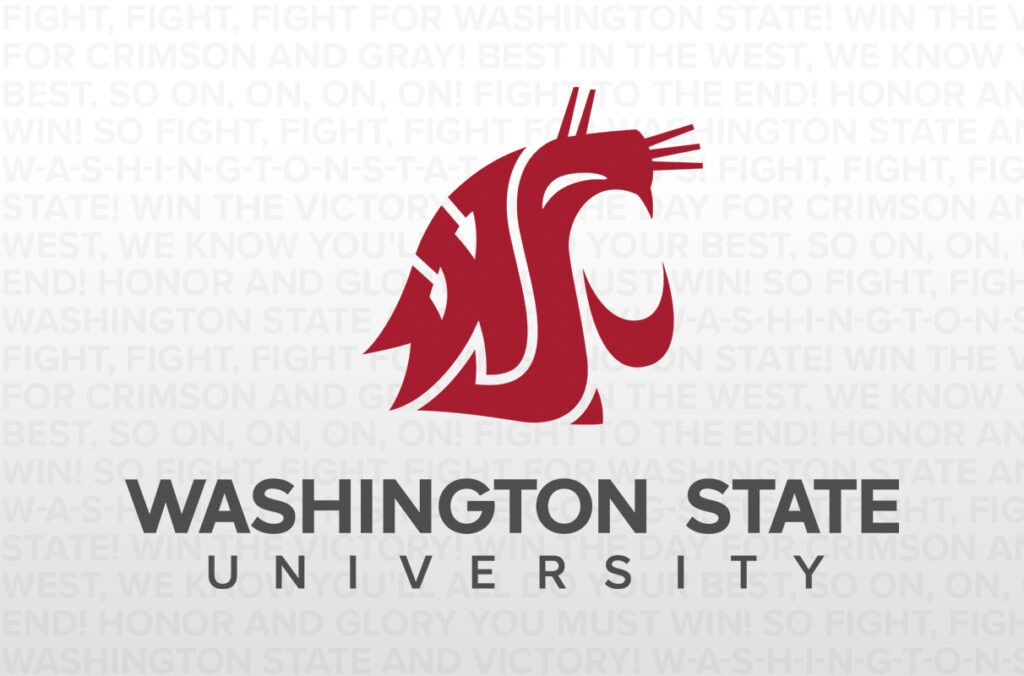My reaction to technological advances has never been enthusiastic. Discovering that I was charged with writing an article for WSU Today about a new gizmo (this time it was myWSU) filled me with the usual dread. I would have to use it to understand it, and I would have to understand it to explain it in the article.
Courageously, I forged ahead, typing the web address (www.my.wsu.edu) in the appropriate space, aiming for the cyberland one-stop personalized portal that had been promised. After completing the sign-in portal protection page, my own myWSU page did appear. (It really was mine, because my full name appeared in the upper left corner.)
The good news was that I only had to do the network ID/password thing once, because after you are in the portal, most everything is accessible without another password.
Since this was my first visit, I saw the “welcome page.” The purpose of this page is to provide the first-time user with the opportunity to set preferences for what will appear on their own page in the future. I chose from a variety of options for job status (student, staff, or faculty), campus, and college or unit affiliations. In the future, I will see only the announcements and links relevant to the options I selected.
Since I got this far, I decided to press bravely forward and actually use myWSU. It was time for me to check my earning statement (to see how much money the university is depositing directly in my bank account for this pay period).
I looked around on the page. The information box on the upper right was (appropriately) labeled “Pullman faculty/staff,” but there was nothing there about earnings. The center space was designed for notices and announcements, and the left column included a long list of options. Yup, there it was, “employment,” in the major categories on the left side. I clicked “employment.”
Looking at the page that appeared, I clicked on “payroll and benefits” subcategory underneath “employment.” On the next page, I clicked on the “view earning statement” link under the “payroll information” heading. That took me straight to my earnings statement page.
I got my earnings statement for July 10 (without another security sign-in), and then logged-out by closing that window. Easy enough, and so simple that I boldly returned to the options on the first page.
I zipped through the options. With a click or two, I could check out the balance on my University or Cougar Card accounts, future events on the Pullman campus, menus at the Hillside Café, local service learning opportunities, or meningitis vaccinations.
Enough for one day.
Another click and I was done. There are no signout or logoff buttons in myWSU, so the rule is to close the browser and exit. I was out. I survived myWSU — and actually, it was easy. Once you work up the courage to just plunge in. You know, this one-stop cybershop is a pretty good idea.