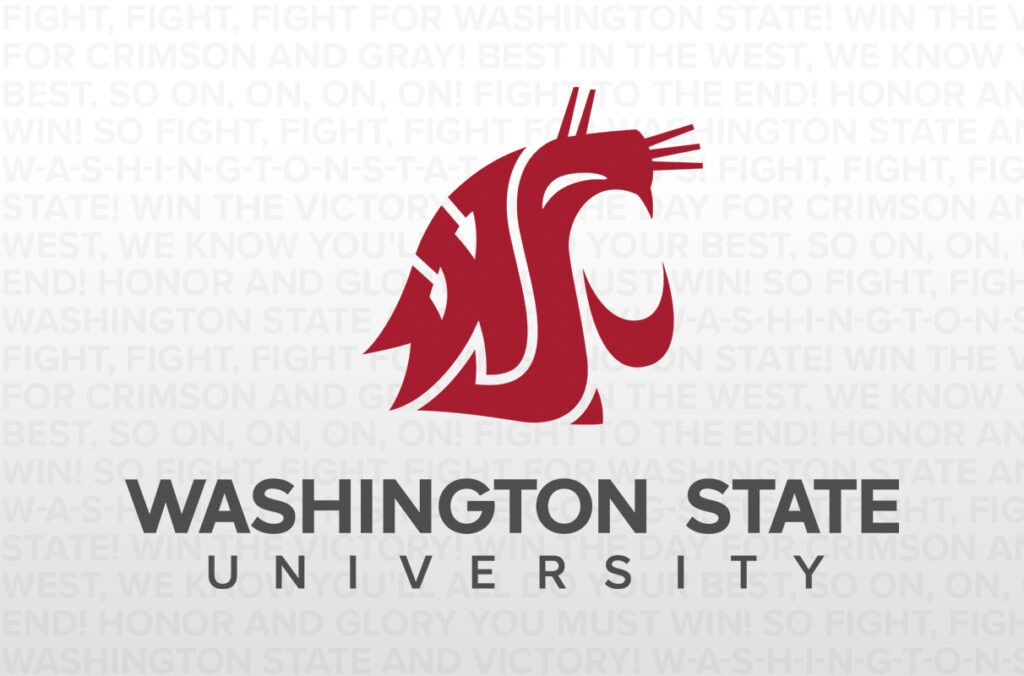Washington State University servers filter most junk e-mail before it reaches employees’ computers, but some of the sneaky spam still gets through. If you’re fighting a deluge of unwanted messages, you can quickly and easily apply filters on your own computer to target the spam that’s targeting you.
“WSU IT (Department of Information Technology) marks spam before it is delivered to those on campus,” explained Morgan Williams, information system coordinator for Marketing Communications. Some e-mails sent from off-campus and many sent en masse to multiple recipients are flagged as “SPAM” by IT before they are sent on to the WSU recipient.
If you don’t want to receive these, you can set up a filter on your own computer to automatically trash any e-mail flagged with “SPAM” in the subject line.
But a better idea, Williams suggested, might be to create a spam folder and direct such e-mails there. That’s because the group mailing that the IT filter has identified as “SPAM” might be your sister’s Christmas card or your college buddy’s new baby announcement — both sent to dozens of sincerely eager recipients.
Every day or two, Williams said, you can quickly check your spam folder to determine if there’s anything in it you might wish to keep. The true spam can then be trashed.
To create such a folder, right click in the small box to the left of your e-mail listings — in Eudora click on “Eudora,” in Outlook Express click on “Local Folder,” or in Microsoft Outlook click on “Personal Folder” — and then on “new” or “new folder.” Name your new folder and then direct your suspicious e-mails to it.
Filter out the garbage
Whether you target “SPAM” or some other word or phrase that shows up in the subject line (like “drugs,” “Viagra,” “make money”) or a specific sender’s address, the filtering process is fairly simple to set up, as described below:
• In Eudora, click up top on “tools,” then choose “filters.” Click on “new” at the lower left and fill in the table. For example, if you were receiving numerous e-mails regarding “earn big money,” you would mark “incoming,” then in the header field select “subject,” and in the contains field type “earn big money.” For action select “transfer to” and then choose “trash” or whatever folder you want the e-mail to go to.
• In Outlook Express, click on “tools,” then “message rules” (Outlook uses “rules,” while Eudora calls them “filters”), then “mail” and “new.” Similar to Eudora, select the conditions (key words in the subject line, mail from a specific sender, etc.) and what you want done with the spam.
• In Microsoft Outlook, click on “tools,” “rules wizard,” “start from template,” “next,” select the conditions you wish to filter for and what you want done with the spam, “turn on this rule” and “finish.”
Report it to IT
Graphically offensive spam should be forwarded with an open header to the WSU IT security group at abuse@wsu.edu.
Opening the header gives the security group the information on the sender that it needs when contacting the service provider to protest the e-mail content.
• To open the header in Eudora, click on the “Blah, Blah, Blah” icon along the top of the e-mail. Then just forward to the above e-mail address.
• To open the header in Outlook Express, right click on the offensive e-mail, then click on “properties” and “details.” Highlight and copy this header information. Paste it atop the open e-mail and forward to the IT security group.
• To open the header in Microsoft Outlook, right click on the e-mail, then click “options.” Again, copy this header information and paste it at the top of the e-mail. Forward to IT.